Video Tutorial:
Connect your wallet on ZKSpace by following the steps below:


Click on "Buy Crypto", and a pop-up will take you to the next step.

OR click on "L2 Wallet" and select "ERC20 Wallet" to proceed.

You will be taken to Banxa’s site to review your order and pick your payment method. Select Currency ( (USD, AUD, EUR, CAD, etc.) you want to pay with and input the amount. Then click "Create Order".

Enter your contact details, including your email address and phone number.
Note: Please double-check if you entered both correctly as Banxa will get in touch with you regarding your order via email or SMS.

You will receive a text message with a verification code. Enter the verification code correctly to proceed.
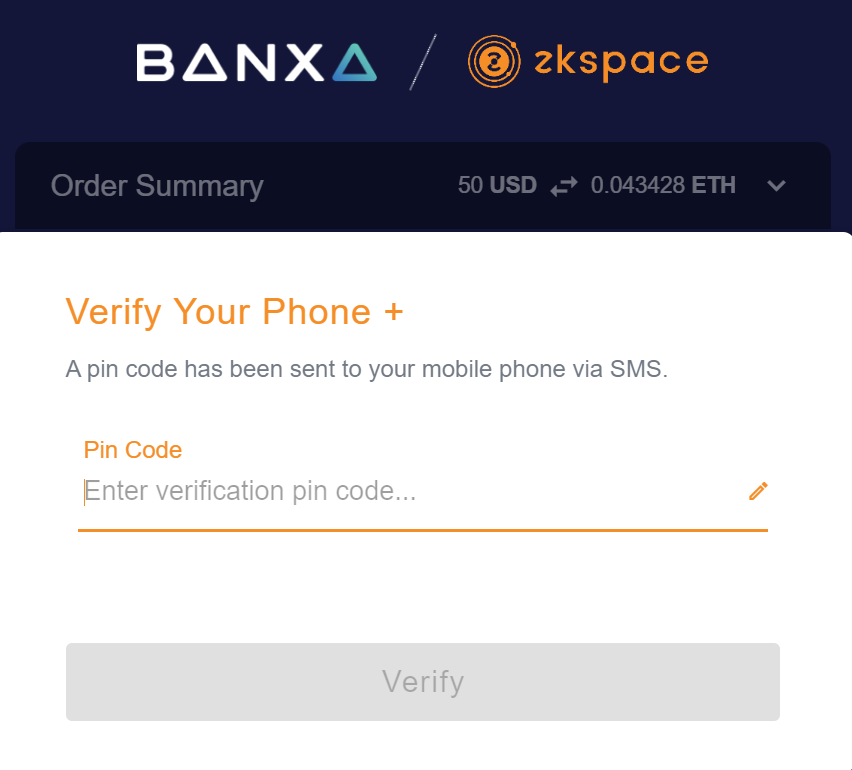
Enter personal details correctly.